This article explains how you can check the version of either Almo or TMO once they are installed within Outlook. This post and its steps are applicable to both TMO and Almo For Outlook, our two flagship products.
To check the version of your product using these steps in the order listed below.
- Use the TMO or Almo menu to open the Help screen of the product. You will find this menu on the Outlook Ribbon as a separate tab alongside the other main tabs as shown.
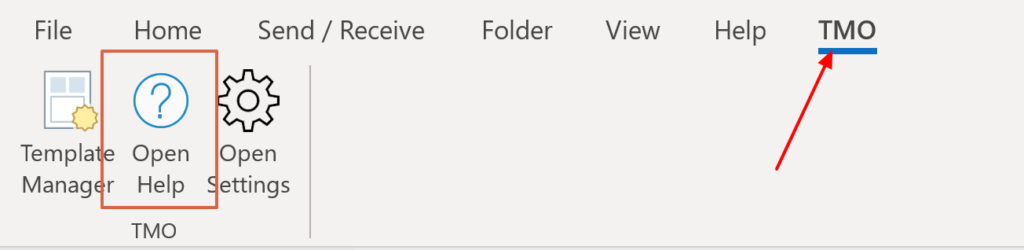
2. This will launch the Help Screen of the product. Here you will find the version number of the installed product as shown in the screen below. You can also check for an updated version of your license if needed. To do this click the “Check for an updated license link” as shown in the screenshot below.
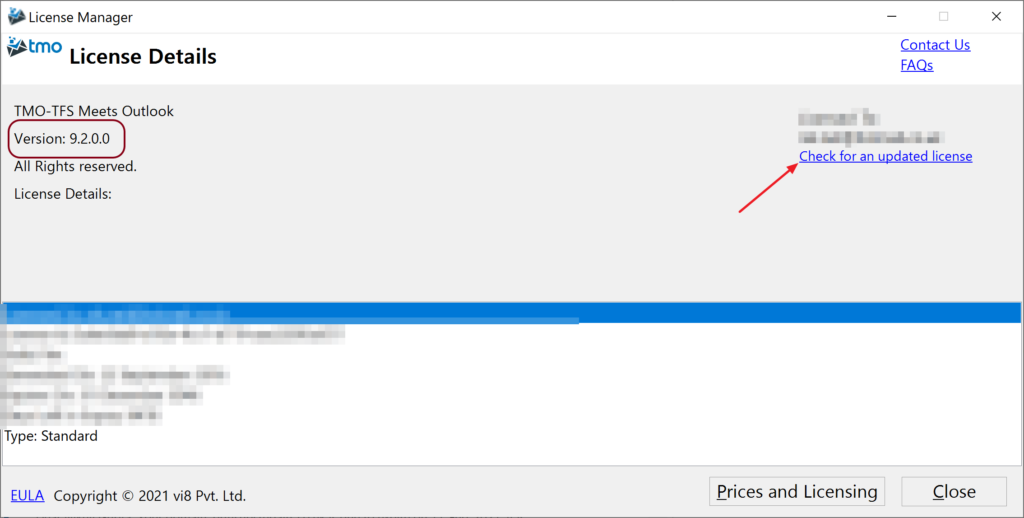
Thank you for reading this post. If you would like more details on the topic discussed here or would like to get in touch please email us at [email protected]. You can always leave a comment on this blog post too.

