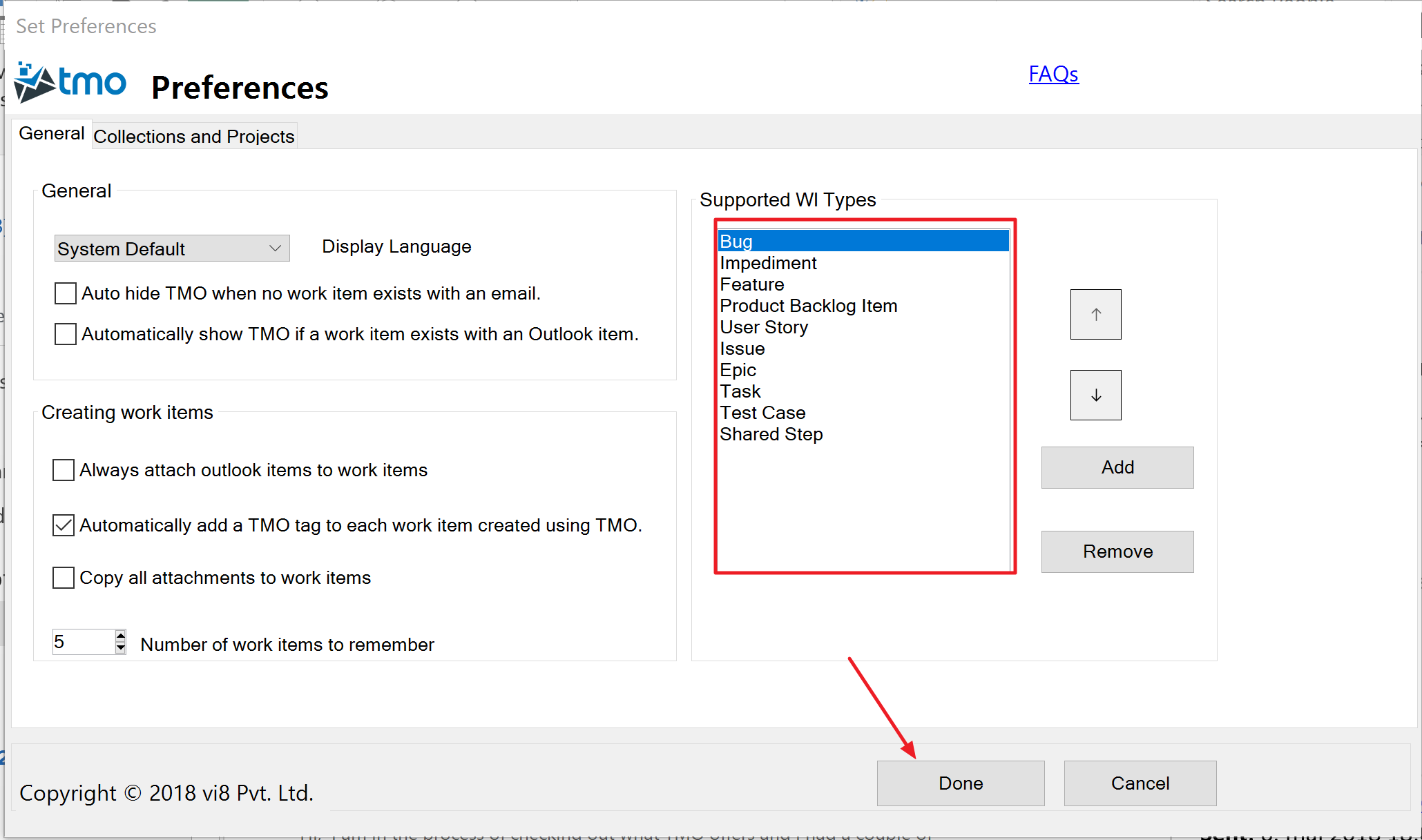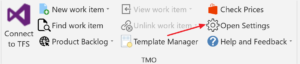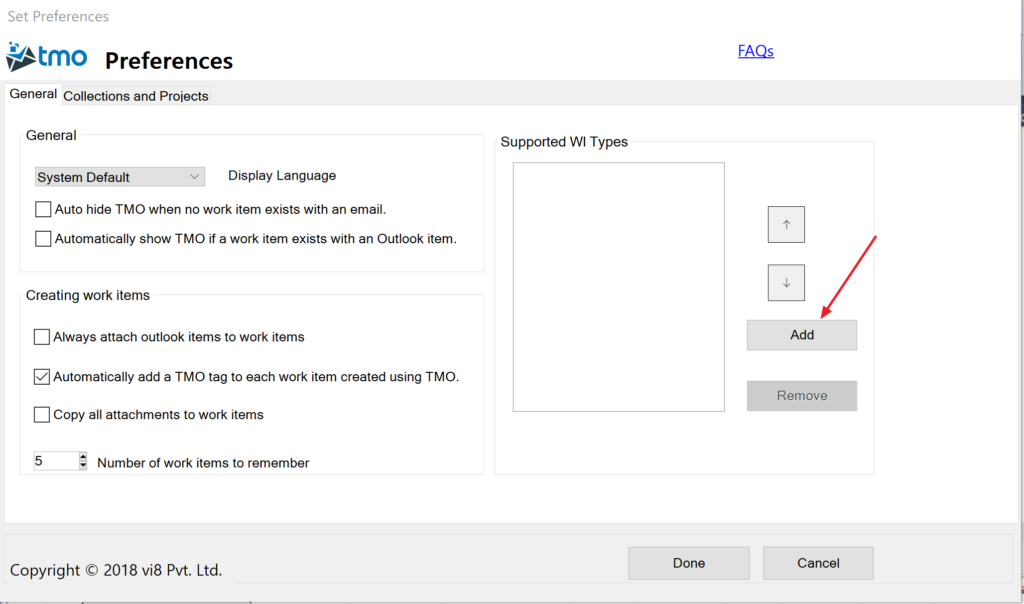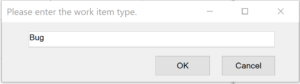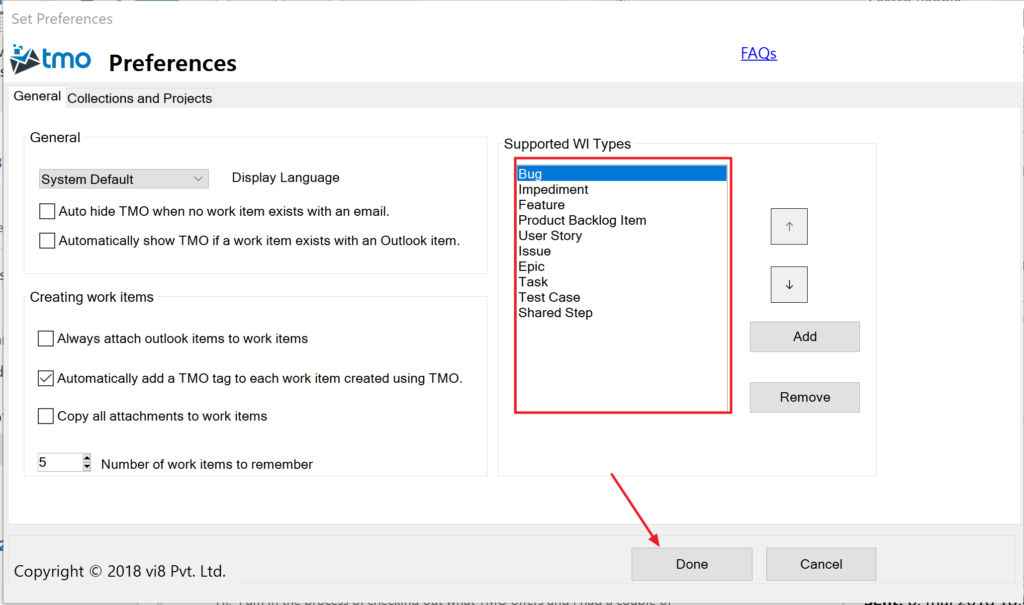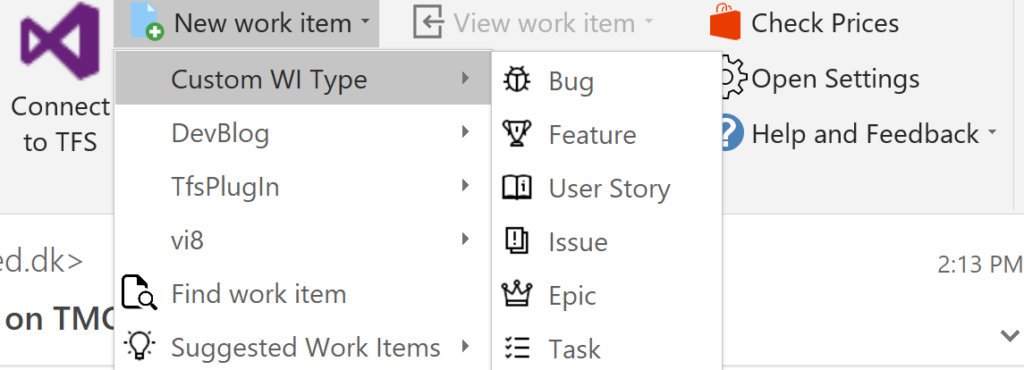In this post we will explain how to set up TMO to work with custom work item types that your TFS installation might use. To learn more about how to set up custom work item types in TFS please see this link – https://docs.microsoft.com/en-us/vsts/work/customize/add-modify-wit?view=vsts
You can easily configure TMO to start working with work item types that are configured within your team project. Please follow the following steps
- Click the Open Settings button to launch the Settings Manager
2. Then in the screen that opens click the Add button as shown.
3. In the dialogue box that opens up, enter the name of the work item type you wish to work with. For e.g. in this screenshot we are adding a work item type Bug
4. Repeat this process as many times as you like to enter all the work item types you wish to work with. In the following screenshot we have setup TMO to work with all common work item types that come with TFS. Finally click the Done button.
5. Now when you click the New menu, a list of all supported work item types that are configured in your TFS should come up as shown.